Troubleshooting
Intiface Central is crashing, what should I do?
If you're getting these kind of messages or error boxes in intiface:

There are a couple of issues that could be happening.
Checking for other programs that collide network ports
If you are experiencing crashes right when you hit Start Server in Intiface Central, there may be another program on your computer that is taking up the same network port that Intiface Central uses (TCP port 12345).
To see what program is taking up this port, we recommend downloading and running the TCPView Utility from Microsoft.
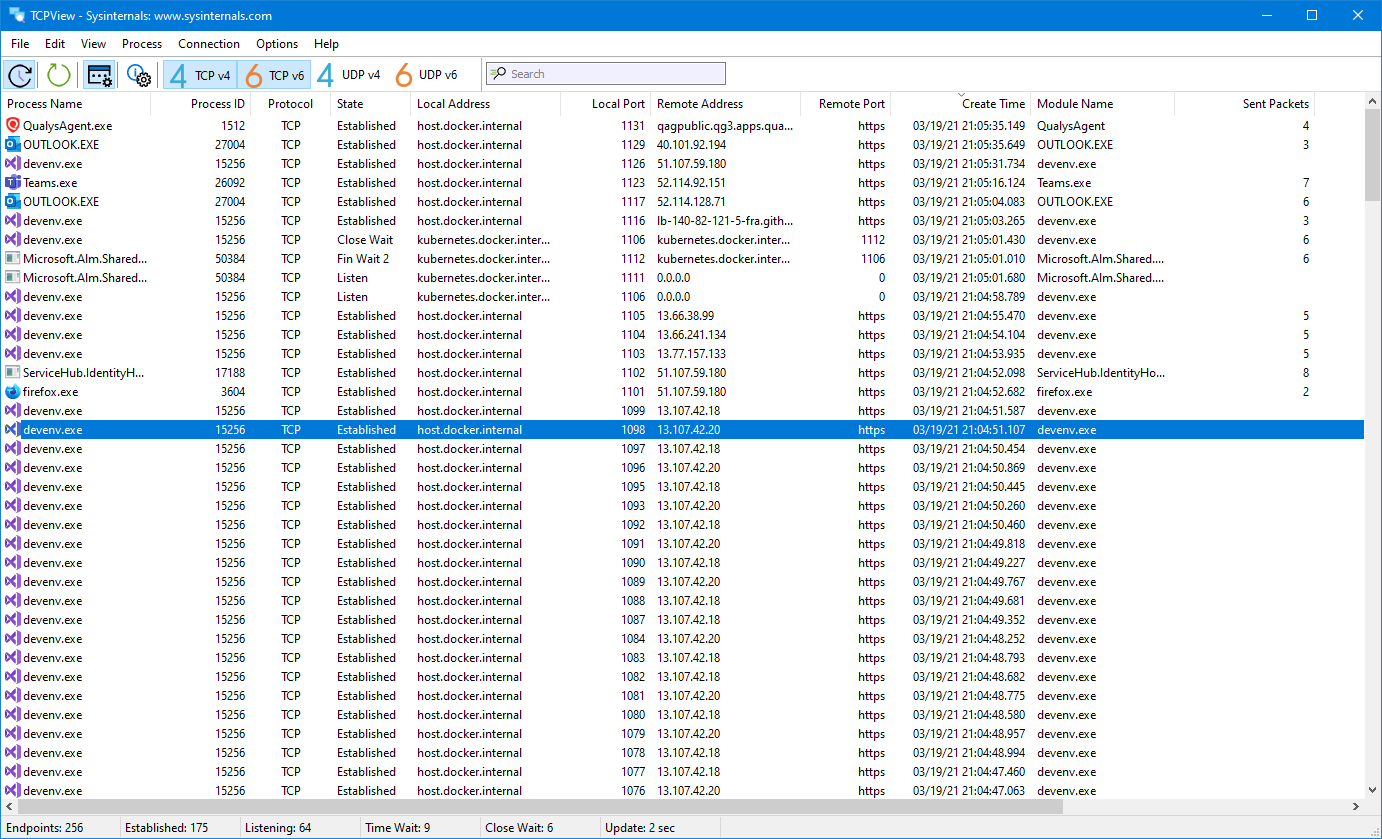
Upon running TCPView, you will be presented with a window with all of the programs on your computer that are currently listening on network ports. You'll want to find the program listening on Local Port 12345.
This is usually one of the following programs:
- Wondershare - If you see an executable named "ElevationService.exe", this is most likely Wondershare, a program used for managing/downloading files off mobile phones. Wondershare will come up on boot and hold the port unless it is explicitly stopped. You can try removing the Wondershare software (possibly called "Dr. Fone") and rebooting to see if that fixed Intiface Central. If not, see this youtube video for more information on shutting down thw Wondershare service.
- LeapMotion/Ultraleap - Software for the LeapMotion hand tracking hardware may also listen on port 12345. If you have this device, you may need to shut down the service in order to use Intiface.
On Windows 10? Check Your Version
Older versions of Windows 10 may crash on device scanning, due to incompatibilities with some of our hardware related code. We require Windows 10 20H2 or newer.
To check your version of Windows 10, run the winver command. This should bring up a window that looks like this.
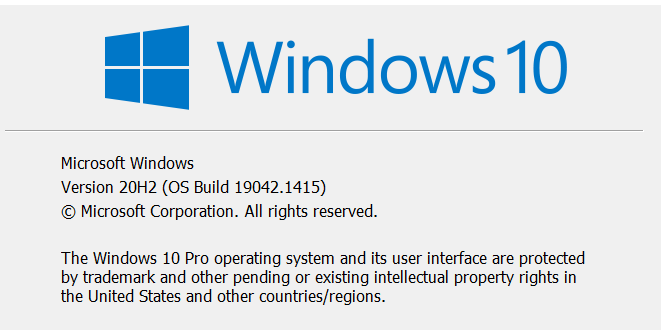
If the "Version" field starts with something lower than "20H2", i.e. "1903", "1909", "20H1", etc, then your version of Windows 10 is too old to work with our software. We recommend you update windows (as of this writing, to 21H1), as those older versions are also no longer supported by Microsoft.
More info on updating to 21H1 is available on the Microsoft Website
Reset your configuration
At the bottom of the Settings panel is a Reset Intiface Configuration button. This will delete all settings from Intiface Central.
If neither of these applies
If your version of windows is up to date, and you don't have anything conflicting with ports, there may be some other issue in the software that needs to be fixed. Please check the Getting Help page of this documentation for more information on how to get ahold of the development team for more help.